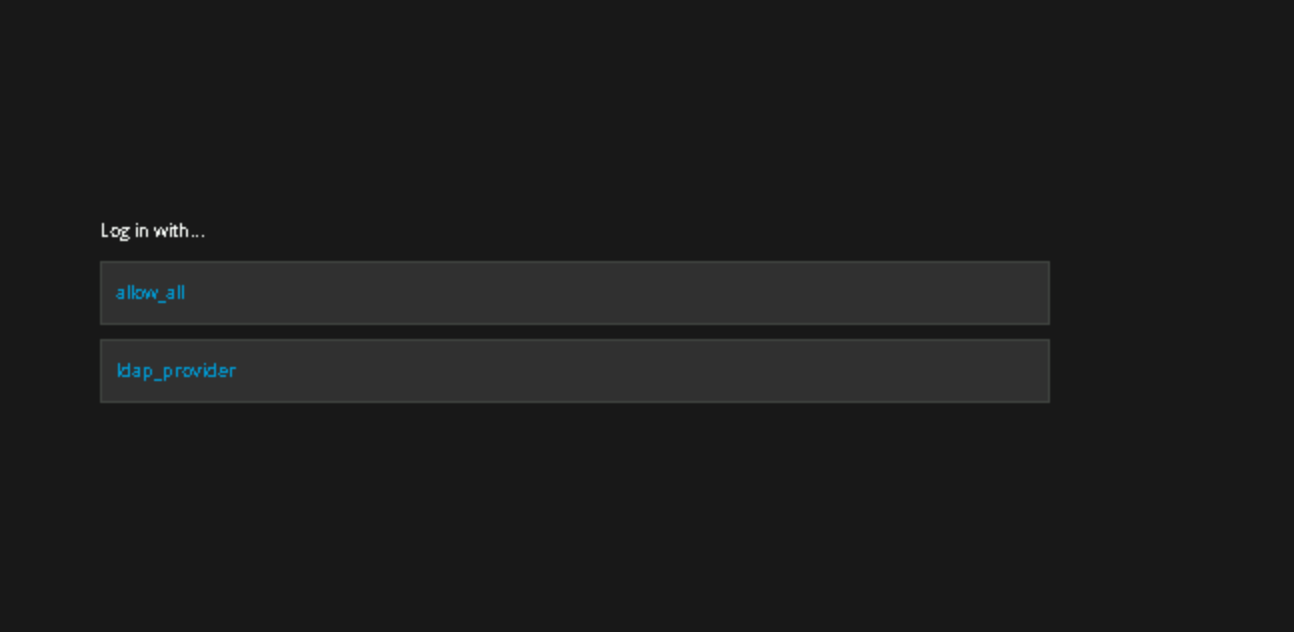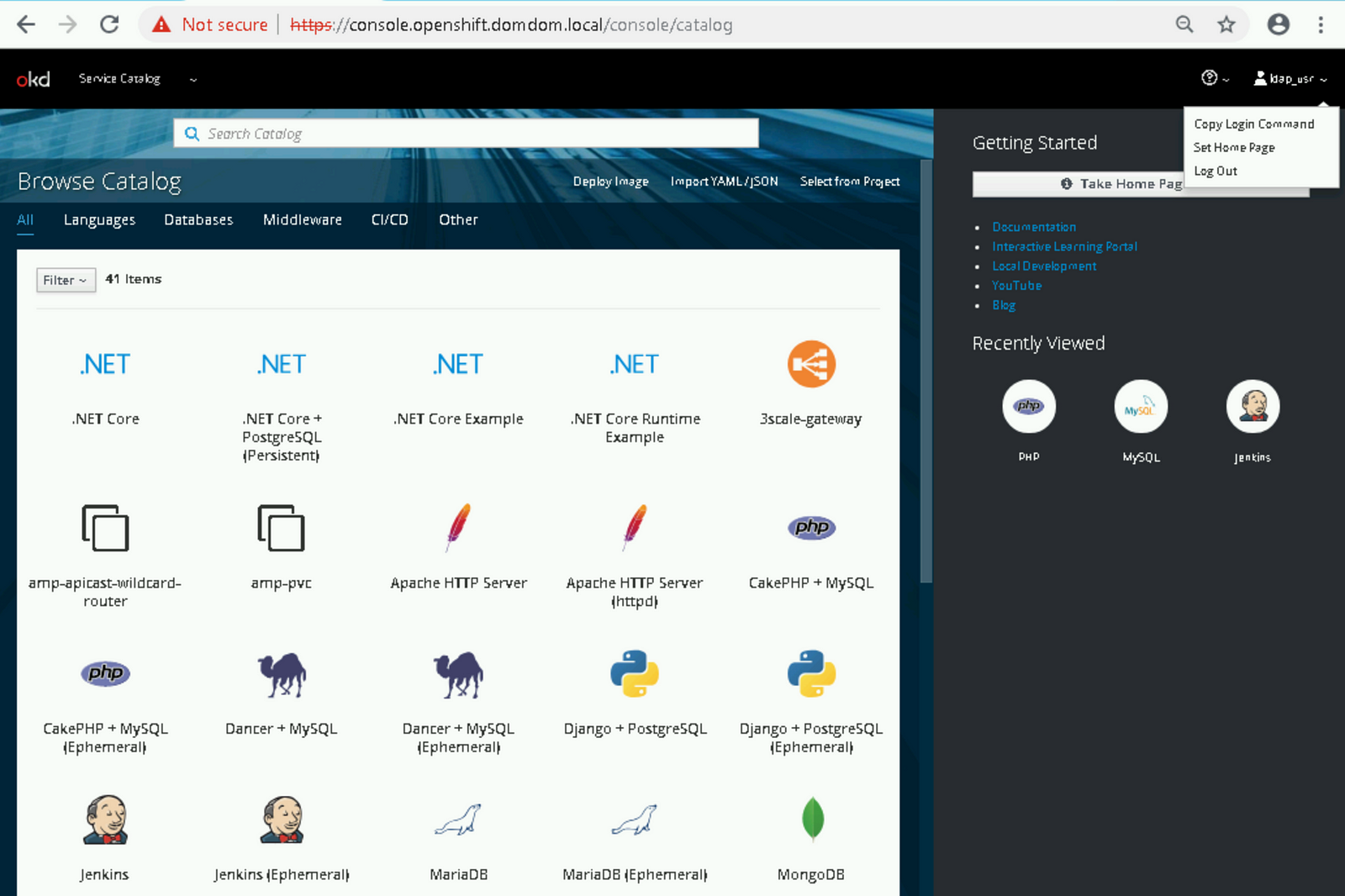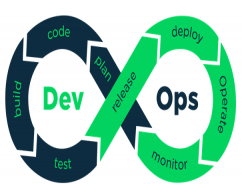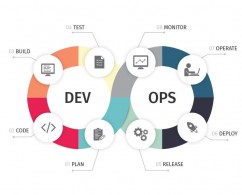OpenShift container platform provides support LDAPv3. You can integrate the OpenShift Cluster to use LDAP authentication. That will allow users to log in to OpenShift with their LDAP account. But it will be a single point of failure, meaning that if LDAP server becomes unavailable then all OpenShift platform requires authentication would also be unavailable.
“ Additionally, this basic configuration has no access control of its own; all LDAP users matching the configured filter are able to log into OpenShift Container Platform. “
Step 1: Get LDAP integration users’ information
You need an authentication user to search the LDAP server. I strongly recommend creating a specific LDAP user and group that the OpenShift platform uses.
Powershell commands get a username and group Distinguished name:
Get-ADUser <username> -Properties DistinguishedName | Select-Object DistinguishedName Get-ADGroup <groupname> -Properties DistinguishedName | Select-Object DistinguishedName
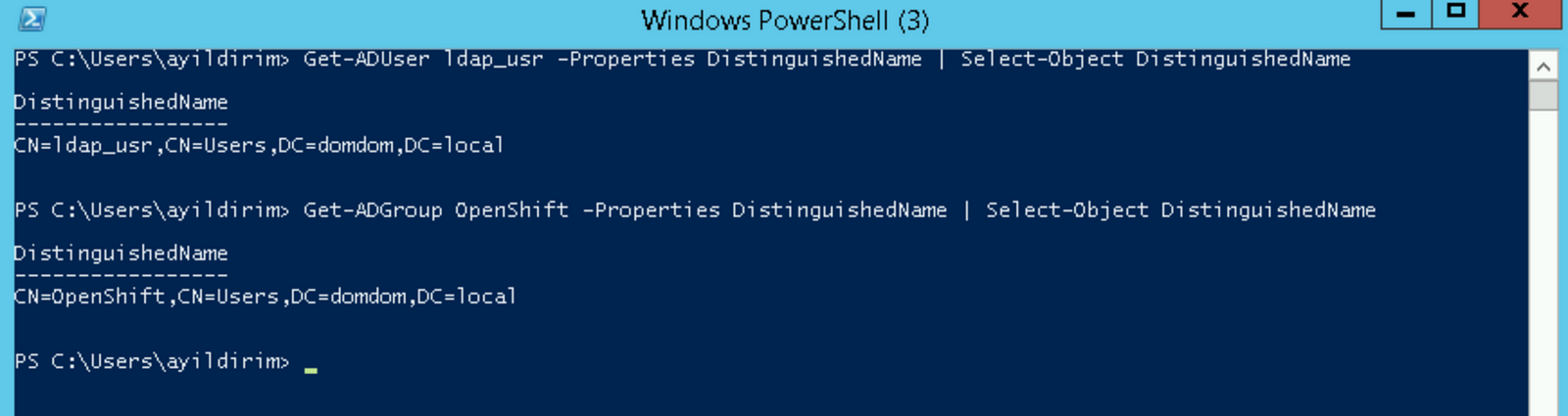
Step 2: Backup master configuration
If you have already completed the installation of OpenShift, then check if “master-config.yaml ”exists under “/etc/origin/master” directory.
#cp /etc/origin/master/master-config.yaml /etc/origin/master/master-config.yaml_ldap_backup
Step 3: LDAP search
Before starting to create your config set you should install an LDAP client to test your LDAP server. I added two options that you can install for Linux and Windows.
Windows:
Download the LDAP admin tool from that link.
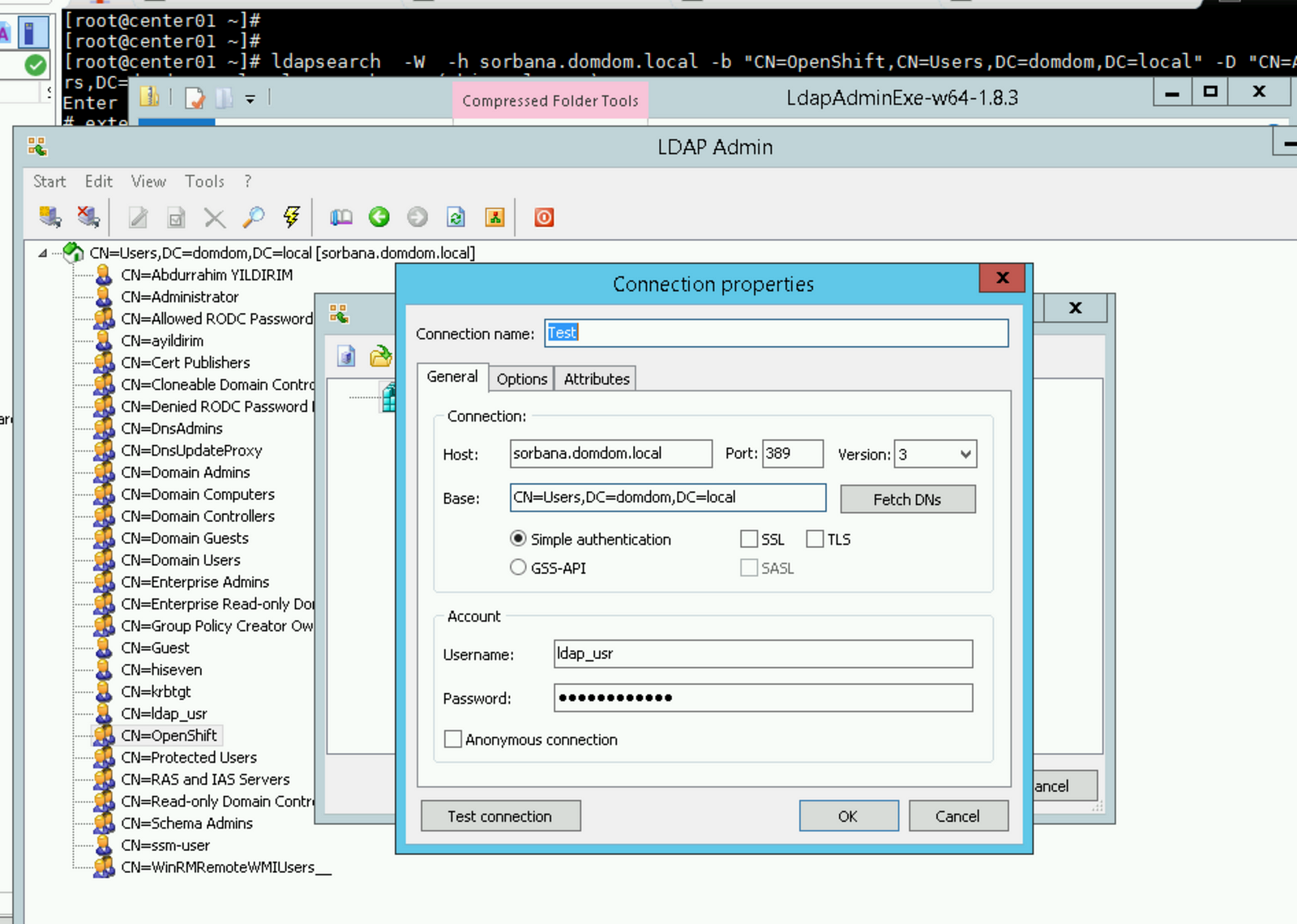
Linux :
Install OpenLDAP binaries to use ldapsearch.
#yum install -y openldap* Username:ldap_usr Group:OpenShift Ldap Server: sorbana.domdom.local # ldapsearch -W -h sorbana.domdom.local -b “CN=OpenShift,CN=Users,DC=domdom,DC=local” -D “CN=ldap_usr,CN=Users,DC=domdom,DC=local” -s sub -x “(objectclass=*)”

Step 4: Create an OpenShift LDAP configuration
You should perform steps 3–4 for the master nodes.
[root@master01 ~]# oc get nodes NAME STATUS ROLES AGE VERSION infra01.domdom.local Ready infra 14d v1.11.0+d4cacc0 infra02.domdom.local Ready infra 14d v1.11.0+d4cacc0 infra03.domdom.local Ready infra 14d v1.11.0+d4cacc0 master01.domdom.local Ready master 14d v1.11.0+d4cacc0 master02.domdom.local Ready master 14d v1.11.0+d4cacc0 master03.domdom.local Ready master 14d v1.11.0+d4cacc0 worker01.domdom.local Ready compute 14d v1.11.0+d4cacc0 worker02.domdom.local Ready compute 14d v1.11.0+d4cacc0 worker03.domdom.local Ready compute 14d v1.11.0+d4cacc0
After defining your LDAP information you need to add this config set to the “oauthConfig”.
#vi /etc/origin/master/master-config.yaml
- challenge: true
login: true
mappingMethod: claim
name: "ldap_provider"
provider:
apiVersion: v1
kind: LDAPPasswordIdentityProvider
attributes:
email:
- mail
id:
- sAMAccountName
preferredUsername:
- sAMAccountName
bindDN: "CN=ldap_usr,CN=Users,DC=domdom,DC=local"
bindPassword: "Welcome1!"
insecure: yes
url: "ldap://sorbana.domdom.local/DC=domdom,DC=local?sAMAccountName"
Step 5: Restart master-api service
[root@master01 ~]# oc get nodes NAME STATUS ROLES AGE VERSION infra01.domdom.local Ready infra 14d v1.11.0+d4cacc0 infra02.domdom.local Ready infra 14d v1.11.0+d4cacc0 infra03.domdom.local Ready infra 14d v1.11.0+d4cacc0 master01.domdom.local Ready master 14d v1.11.0+d4cacc0 master02.domdom.local Ready master 14d v1.11.0+d4cacc0 master03.domdom.local Ready master 14d v1.11.0+d4cacc0 worker01.domdom.local Ready compute 14d v1.11.0+d4cacc0 worker02.domdom.local Ready compute 14d v1.11.0+d4cacc0 worker03.domdom.local Ready compute 14d v1.11.0+d4cacc0 [root@master01 ~]# master-restart api 2 [root@master01 ~]#master-logs api api [root@master02 ~]# master-restart api 2 [root@master02 ~]#master-logs api api [root@master03 ~]# master-restart api 2 [root@master03 ~]#master-logs api api
Step 5: Connect OpenShift Web Console